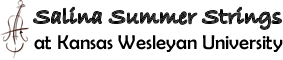Video submissions are optional, they will just give us a better idea how to place you in a group.
- Create a YouTube account
YouTube is owned by Google. Every user with a Google Account has access to Gmail, Calendar, YouTube, and more. If you already have a Google account skip to Step 2 or 3, Use a video or Create Your Video. - Use a video you already have
Maybe you have a video from a recital or a competition. You can upload any video of your playing! - Create your video
Cell phones are great and easy to use. Or you can use a tablet or webcam-enabled desktop computer to create your video. Open your camera app, set to VIDEO mode and record yourself. If you’re unsure of how to do this, do a search for how to record a video on your device. - Upload your video to YouTube
Once your video is complete, upload it to YouTube. This process will be unique depending on whether or not you’re using a desktop computer or a smartphone internet browser or the YouTube app. If you get stuck on this step do a search for how to upload a video to my YouTube channel on your device type.
Note: Make sure you set your video’s privacy settings to PUBLIC or UNLISTED (Unlisted would probably be preferred if you don’t want the whole world to be able to see it!). Please do not set it to PRIVATE, we will not be able to watch your video. - Copy your “share” link
Once your video has uploaded, look for the SHARE button. Click it and then copy the URL.
After you have copied the link, copy it on to the Application Form page and paste the link in the last field.
Make sure the whole form is completed and then hit the “Send My Application” button to submit your application.
If you have already sent in the application, send us the link HERE.
Here’s a link to Google’s official YouTube documentation if you need further help:
Upload videos – Computer – YouTube Help (google.com)
If you are still having trouble, contact us here.